
Jefit Autoplay
Put your fitness on Autoplay with guided interval workouts
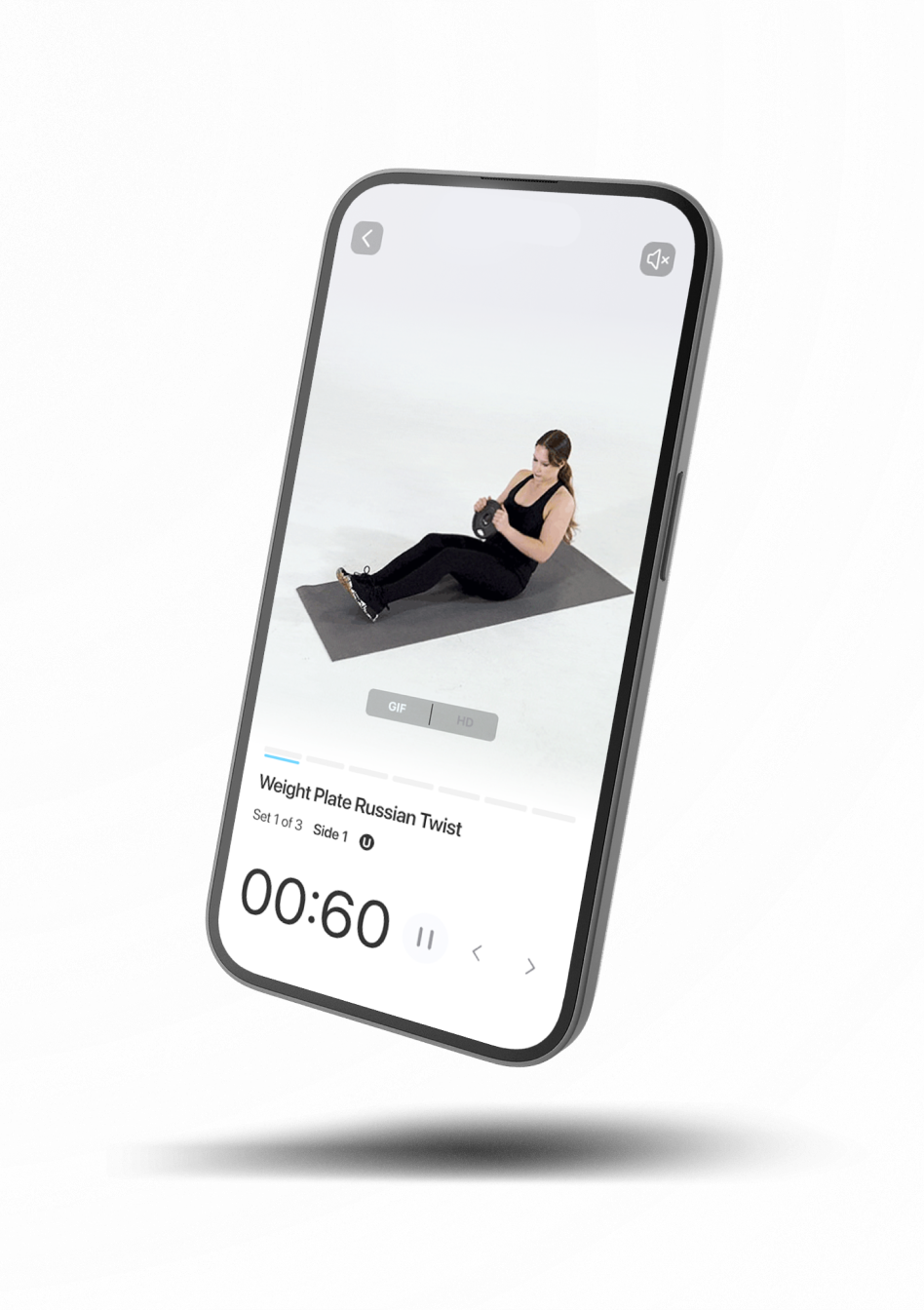

Pick an Autoplay enabled plan or create your own
Choose from 400+ expert-designed routines under the Autoplay enabled filter, or create your own with interval times.

Set interval time and activate autoplay
Confirm the interval time for each exercise in your workout and enable Autoplay by tapping the fire button.

Start an autoplay workout
Tap start and let the interval timer guide you through the workout.

Perform exercises and log sets automatically
The exercises will display with interval and rest times. During the session, all logs are automatically recorded.

HIIT Circuit Training
Keep your intensity high without stopping to log reps, maximizing effort and calorie burn throughout your workout.

Bodyweight Workouts
Focus on mastering your movements without distractions, ideal for continuous bodyweight circuits.

Yoga Sessions
Move smoothly between poses with precise timing that enhances your flow, mindfulness, and relaxation.

Yoga Sessions
Move smoothly between poses with precise timing that enhances your flow, mindfulness, and relaxation.

Stretching Sessions
Hold each stretch for the optimal duration, improving flexibility through a relaxed and efficient routine.

Beginner Workouts
Simplify the workout experience by removing tracking, allowing you to focus on learning new movements at your own pace.
Over 4 Million of Jefit Users
Love Autoplay Mode for These Workouts
Popular Autoplay Workouts
Find the best of our interval-based workout plans to achieve your goals!
View All PlansFAQ
Autoplay Mode is a way to record your workouts on the Jefit App. It guides users to perform a specific exercise for a set amount of interval time.
Autoplay mode will instruct users to perform a workout according to preset interval time. Logs are automatically recorded as the workout session runs.
You can switch between modes with the Autoplay Toggle fire icon before tapping on 'Start Workout'. If your current plan does not have interval times set, it will prompt you for one.
Autoplay Mode is ideal for: • HIIT (High-Intensity Interval Training) • Circuit Training • Beginner-Friendly Routines • Yoga Sessions • Warm-up stretches It’s perfect for anyone who values a smooth, structured workout without manual tracking.
Yes! Autoplay Mode allows full customization of exercise and rest durations. Whether you need short bursts of activity or longer rests, you can tweak the timers to fit your style.
No, Autoplay Mode focuses solely on tracking timed workouts. For detailed tracking, such as weights and rep progression, switch to Tracker Mode—designed for those who prefer a traditional workout tracker.
Yes, Autoplay mode is available for all workouts that include an interval time for exercise sets. If no interval time is preset, there will be a prompt to set a single interval time value for every exercise in the plan.
Autoplay Mode works best with interval-based routines like HIIT and circuit training. While it’s great for many types of workouts, advanced routines that require detailed tracking may be better suited to Tracker Mode.
Multiple modes in a session is not supported at this time. Please track two separate sessions in this case.







